The RevPi base module can act as a Modbus RTU Master, enabling you to connect and communicate with various Modbus RTU slaves such as temperature sensors, push-buttons, and motion detectors. This guide walks you through setting up and configuring your RevPi as a Modbus RTU Master for robust industrial communication.
Prerequisites #
Hardware
✓ RevPi base module (e.g. RevPi Connect 4)
✓ Modbus slave devices (e.g. sensors, actuators)
✓ USB-RS485 converter (if using USB interface)
OR
✓ Built-in RS485 Terminal (on RevPi Connect 4)
Software
✓ Web browser (e.g., Google Chrome or Mozilla Firefox).
Preparation #
For USB Connection (RevPi Core or RevPi Connect)
▷ Connect a USB port of the RevPi base module to the adapter.
▷ Use a D-Sub 9 socket to connect the adapter to the slave devices.
▷ Specify the address of the slaves and make a note of it.
If necessary, you can find information on this in the manufacturer’s operating instructions.
|
Note
|
If you are using several slaves, you have to make sure that each slave has its own address. If two or more slaves have the same address, communication errors occur. |

| Signal | Sub-D Pin |
|---|---|
RS485- |
1 |
RS485+ |
2 |
GND |
5 |
+5V |
6 |
Some USB serial adapters might only have RS485 data signal lines (D+ and D-).

For RS485 Terminal (RevPi Connect/Connect 4)
RevPi Connect models come equipped with an RS485 screw-type terminal for direct connection. The terminal features:
-
A (+): positive RS485 line.
-
B (-): negative RS485 line.
-
GND: ground.
-
Functional Earth: ensures signal integrity.
▷ Ensure correct wiring for robust and cost-effective integration of RS485 devices.
The socket has common A/B line terminals (better marked than D+ and D-) and reference terminals (internal GND and functional earth via 1 MOhm RC network).
Wiring example for RevPi Connect:
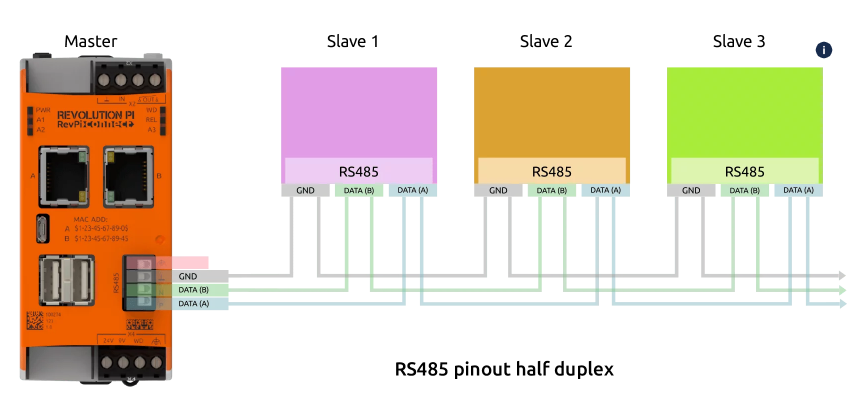
Wiring example for RevPi Connect 4
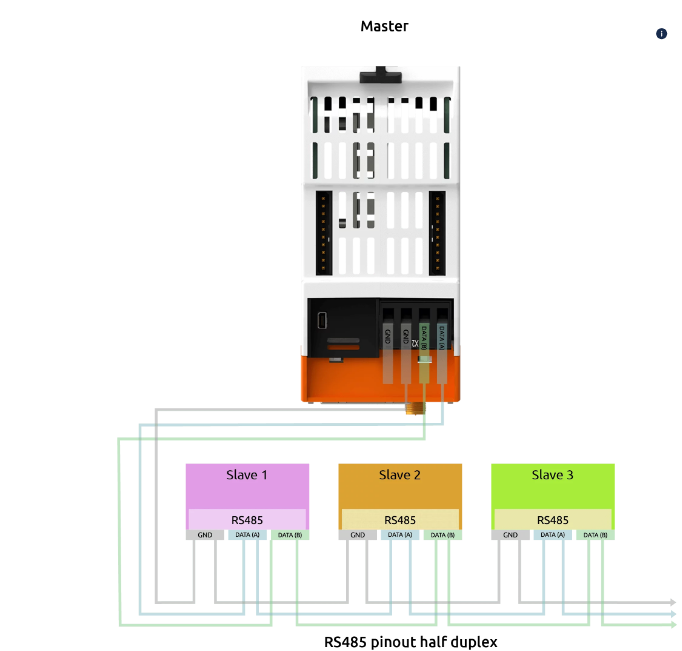
Step 1: Configuring Hardware Connections #
▷ Wire the A (+) and B (-) lines from the RevPi RS485 terminal (or USB-RS485 adapter) to the slave devices.
▷ Assign Unique Slave Addresses:
Refer to the device’s manual to configure the address.
Step 2: Configuring Modbus RTU Master in PiCtory #
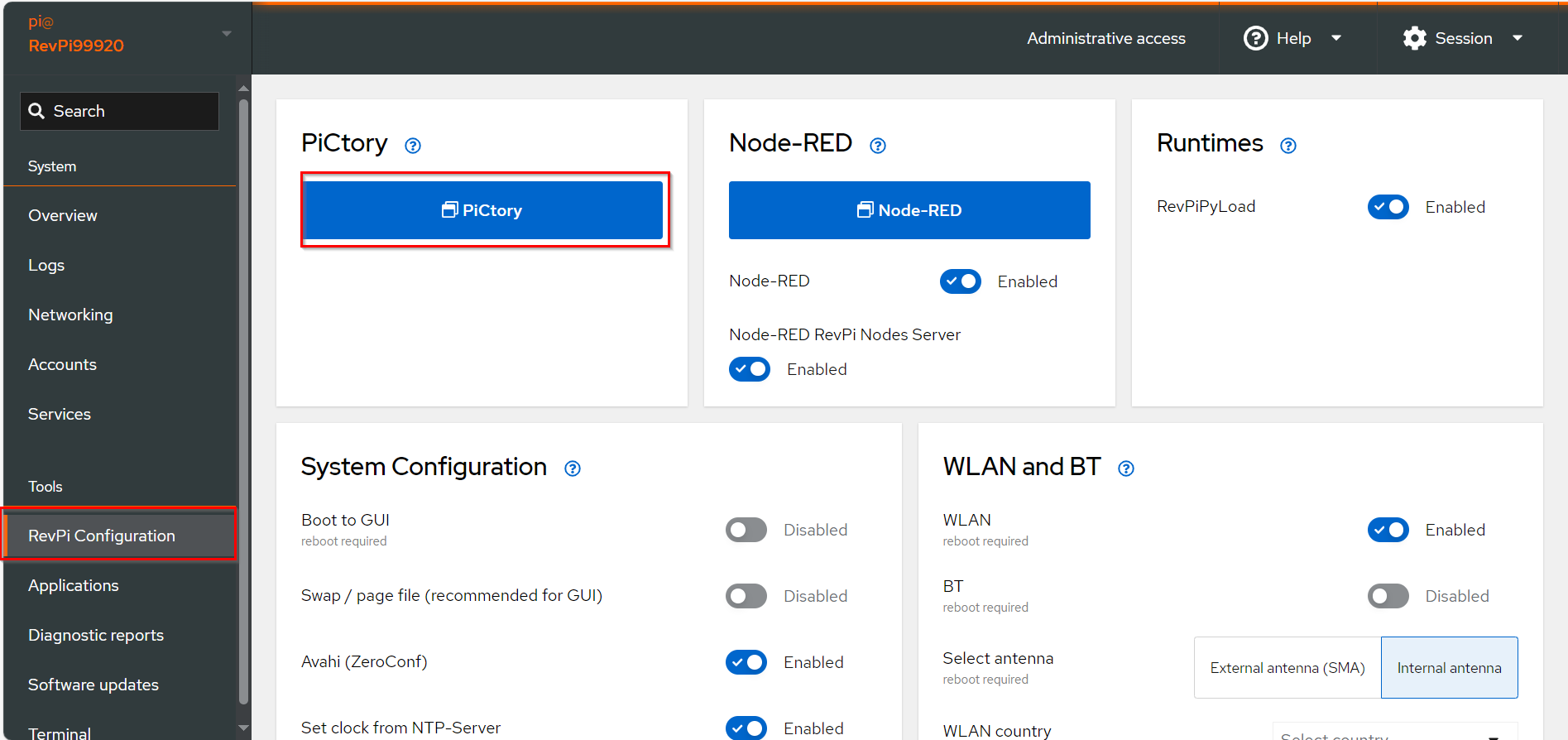
▷ Add the base module and Add the virtual Modbus RTU Master to your configuration, see Arrange Devices.
▷ Drag the base module from the Device Catalog onto the virtual DIN rail.
▷ Open the folder Virtual Devices in the Device Catalog.
▷ Drag Modbus RTU Slave to the base module on the virtual DIN rail.
❯ The Modbus RTU Master now appears in the configuration
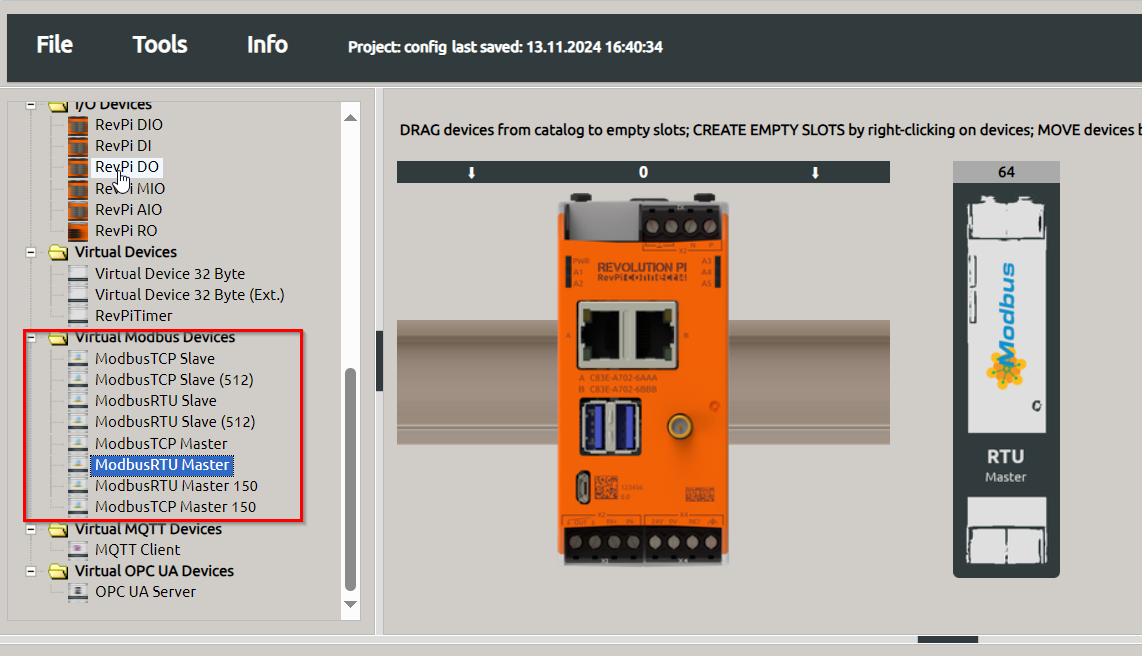
▷ Configure Modbus RTU Master, see Configuring Inputs and Outputs
▷ Select the Modbus RTU Master in the configuration.
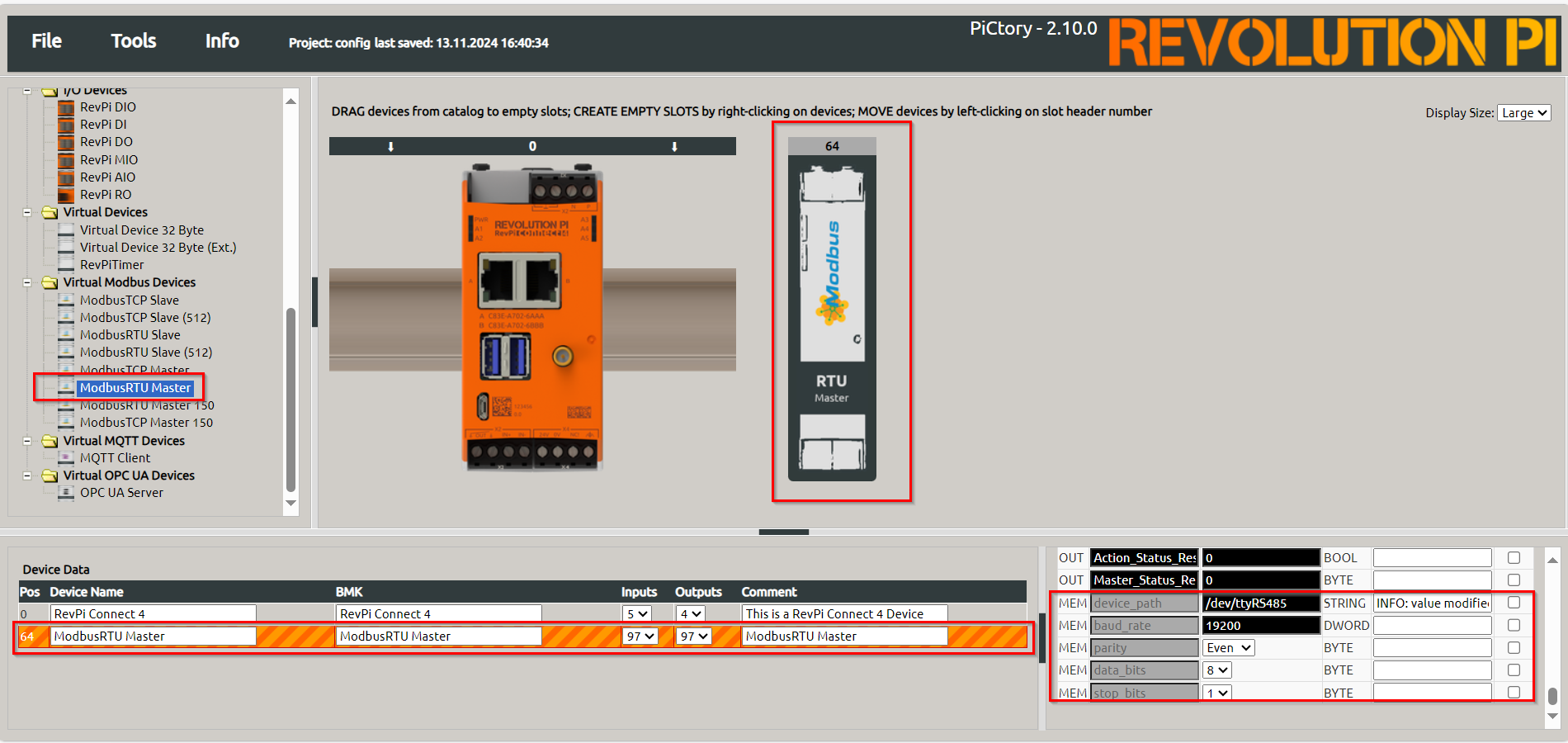
▷ Set the following parameters in the Value Editor:
| Parameter | Description |
|---|---|
Input |
Configure up to 32 input values (16 bits each) |
Output |
Configure up to 32 output values (16 bits each) |
device_path |
Path to the Linux device file (default: |
baud_rate |
Speed of the serial connection (default: |
parity |
Parity bit configuration: None, Even (default), Odd |
data_bits |
Number of data bits (default: |
stop_bits |
Number of stop bits (default: |
|
Note
|
Configure |
▷ Save the configuration and restart the driver to apply the changes.
Step 3: Configuring Modbus Commands #
▷ Open the context menu of Modbus RTU Master in the configuration and select Extended Data.
▷ In the input mask, define commands to communicate with the slave:
| Parameter | Description |
|---|---|
Slave Addr. |
Unique address of the slave device. May be assigned only once. |
Function Code |
Modbus function (e.g., READ_HOLDING_REGISTERS, WRITE_SINGLE_REGISTER). |
Register Address |
Address of the Modbus register or bit (check slave documentation). |
Quantity |
Number of registers/bits to read or write. |
Action Interval |
Interval between commands (in milliseconds). |
Device Value |
Variable name in the RevPi process image for the first word/bit of the command. |

▷ Ensure commands do not overlap in the process image.
|
Note
|
For devices using 0-based addressing, increment the register address by 1 during configuration. |
▷ Select .
▷ Select to apply the configuration.
Troubleshooting and Error Codes #
If errors occur, check the Modbus_Master_Status register for the error code:
| Error Code | Meaning |
|---|---|
|
Device not found. Check wiring. |
|
Device does not respond. Verify configuration and register address. |
|
ILLEGAL FUNCTION: Invalid function code. |
|
ILLEGAL DATA ADDRESS: Invalid or write-protected register address. |
|
INVALID CRC: Corrupted packet. Check wiring and connections. |
|
CONNECTION TIMED OUT: Slave did not respond. |
▷ To reset an error, manually write 1 to the Master_Status_Reset or Action_Status_Reset register.
|
Note
|
Use a higher Action Interval for heavy system loads to prevent communication delays. |
|
Note
|
Extend Modbus RTU Master capacity by adding more masters for additional values. |